Live streaming using External stream (Nicecast)
External stream is an advanced streaming option for anyone that wants more control of their station playlist and scheduling. If you're a newbie or are not comfortable in setting this up, we recommend using the "Upload audio files" stream option. This allows iRadeo to control your streaming without any third party software.
External stream option is only available with our Premium and Ultimate plans. Learn more Plans and Pricing.
We recommend Nicecast by Rogue Amoeba for OS X users and BroadWave for Windows users.
iRadeo Shoutcast server setup using Nicecast:



- Launch Nicecast on the mac. In the menu, click on "Window"-->"Show Server". Click the "+" to configure a new Shoutcast server endpoint. Enter a name, choose "Shoutcast" as ServerType, enter the Address, Port and Password from the iRadeo station page. make sure this newly configured server in Nicecast is selected.

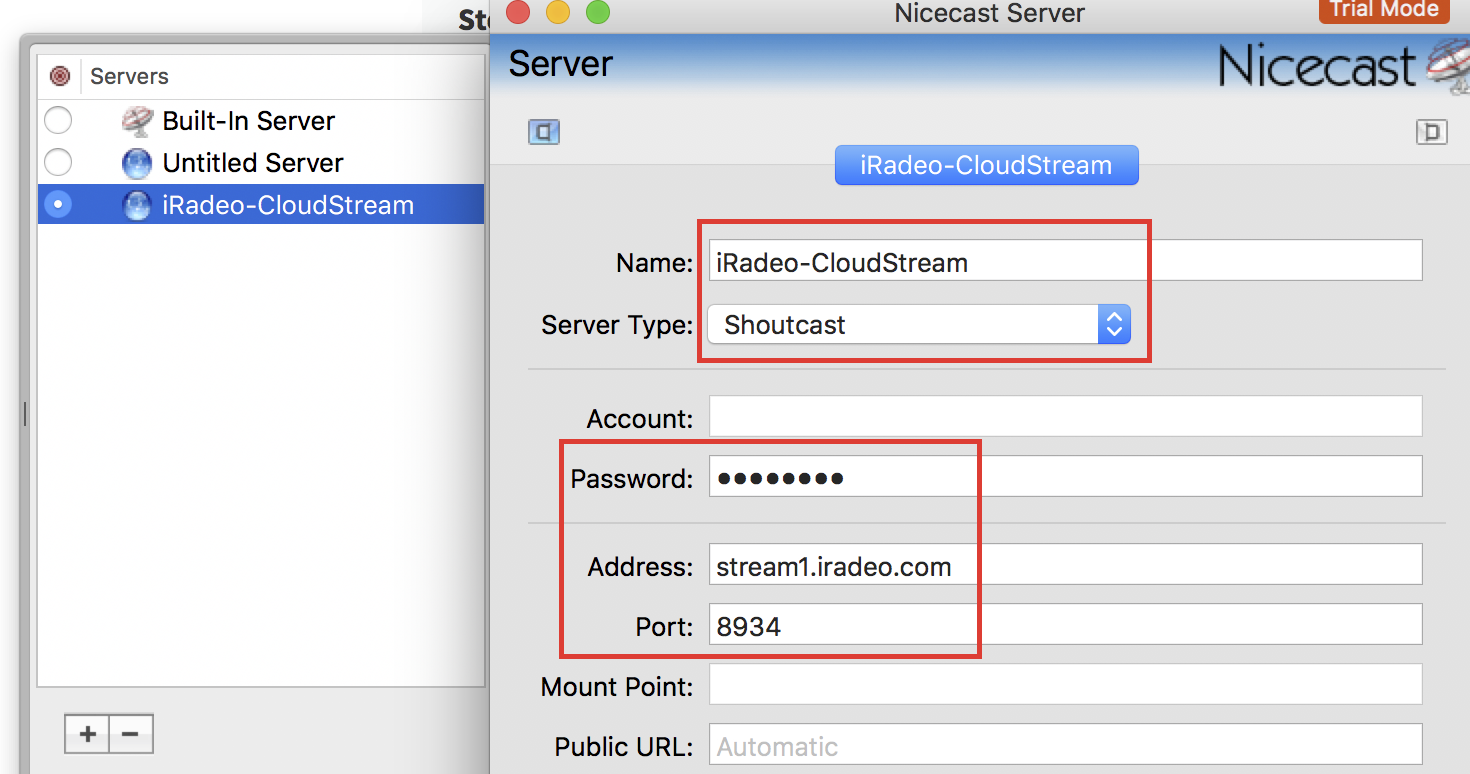
2. Setup the Nicecast broadcast details by selecting your playlist source, entering your station Info, and selecting the Quality of your stream.

- Make sure the Internet URL displayed under the "Share" tab is the iRadeo shoutcast server url for your station. Click on "Start Broadcast" and make sure the state changes to "On Air". Then click on "Check now" button and make sure you get the "Nicecast Server Check: Successful!" window.

- Login to your iRadeo account and select the Preview icon for your new station. Click the “Play” to test and make sure everything is working correctly. Please note: The speed and quality of the stream depends on your Internet connection.
- Using iTunes you can change your playlist in real time and it will automatically update your iRadeo stream.
Troubleshooting: If you don’t hear any stream after few seconds. Try following these steps to ensure its setup correctly.
- Open your Nicecast, select the Share button and make sure your iRadeo External stream shoutcast server details matches your Nicecast Internet URL.
- If you run into any further issues during setup, please contact the iRadeo support via the Support Page and attach any needed screenshots related to your Nicecast setup.


